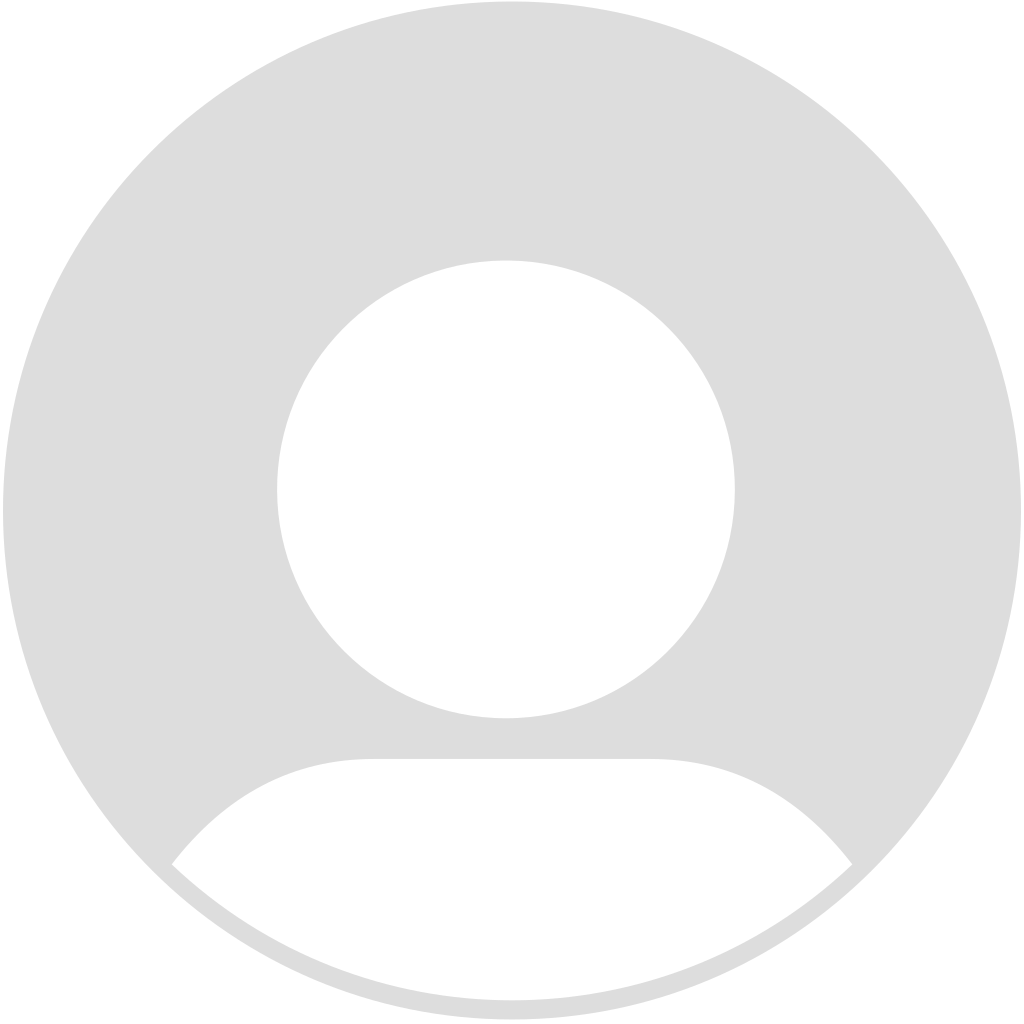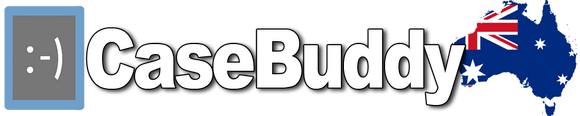Block callers
Have an unwanted person calling or texting you? On iOS 7, you'll be able to quickly go into their contact information, scroll to the bottom and select "Block this Caller" to keep from hearing from him or her again.
FaceTime Audio
When Apple rolled out FaceTime in 2010, the idea was to let Apple users make video calls with each other, but in iOS 7, FaceTime can be used simply to make an audio call using an internet connection and not your mobile plan's precious minutes.
Swipe to go back - Safari style
Navigating around Apple's apps, such as Safari, Messages and Mail is easier in iOS 7 thanks to a new feature that lets you retrace your steps by swiping your finger from the left side of the screen toward the right. This will pull you back to the page you were last looking at.
Apple Maps icon
This isn't so much a feature as it is an Easter egg, but the Apple Maps icon, which has been redesigned in iOS 7, shows the location for the company's upcoming "spaceship" campus. The new building is set to open in Cupertino, California, in 2016.
Activation Lock
Apple is making stealing its users' mobile devices more of a pain for thieves with Activation Lock. This feature won't keep thieves away, stop them from turning off the Find My iPhone app or prevent them from swiping your data from your device, but if they try using the device again, they won't be able to without first entering your iCloud login information, leaving them with a useless Apple product.
Dynamic wallpapers - Android style
This feature has been around for a while now on Android devices, but dynamic wallpapers are finally coming to the iPhone in iOS 7. This means you can select a wallpaper that will have movement behind your app icons. The default background image features animated bubbles that react to how you move the device.
Simpler notifications with day summary
Apple has cleaned up the Notification Centre by dividing it into multiple sections. The primary section, called "Today", features a neat summary with helpful information about the day, such as the weather and what you have on your schedule.
Device search feature is hidden away
In older versions of iOS, users could swipe their home screen to the left or tap the home button multiple times to find a search tool that let them find information on their device. The search feature is still on iOS 7, but Apple has removed it from its previous location. Now, to find the tool, tap and hold on the home screen and then swipe down.
Unified Safari search field - Chrome style
Apple has updated its web browser app by combining its URL and search fields into one. On iOS 7, when users type in the field, they'll receive website and search suggestions in the same place.
Automatic app updating - Android style.
After receiving a public complaint from US Senator John McCain about how much time he has to spend updating his apps, Apple added a feature to iOS 7 that will allow the App Store to update apps automatically. As you use your device, iOS 7 will update apps in the background.
Another useful tip to know is that although the device Lock Screen features an arrow pointing upward below text that says "slide to unlock," you do not slide upward to unlock. You have to slide to the right, just like you do in past versions of iOS.
New iPad cases are at CaseBuddy!